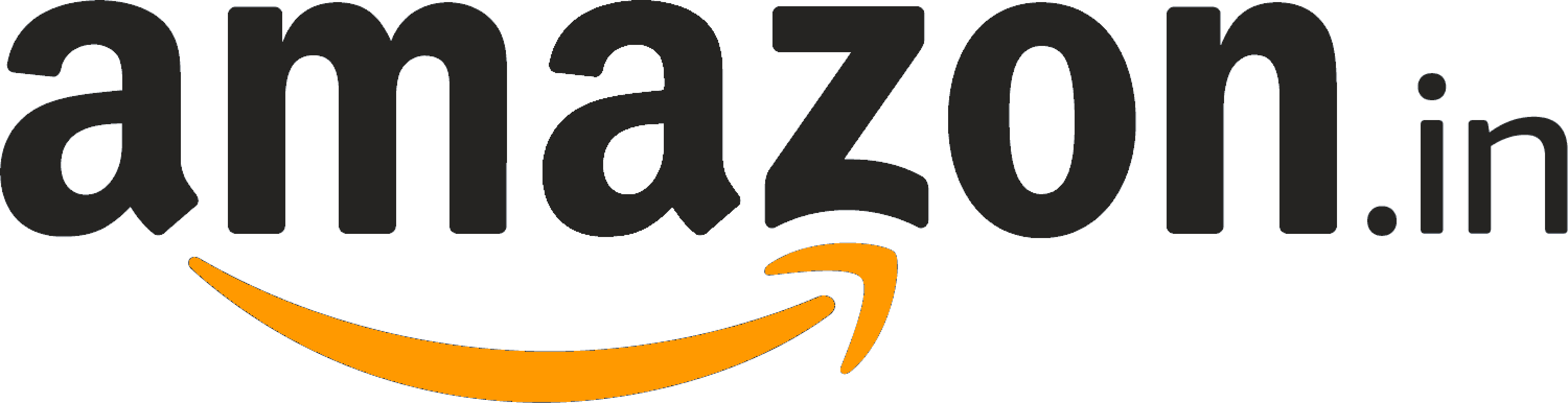How to uninstall iOS 26 Beta and restore iOS 18 on your iPhone or iPad
Users of the iOS 26 or iPadOS 26 beta are encountering issues like app malfunctions and battery drain. They can revert to iOS 18 or iPadOS 18, though users with updated Apple Watches may face pairing issues after downgrading.

Apple enthusiasts who rushed to try the newly released iOS 26 or iPadOS 26 beta versions may now find themselves facing a range of usability issues, from app malfunctions and rapid battery drain to random crashes and unfinished features, reported MacRumors. If the excitement of early access has given way to frustration, there is a way back.
As per the report, users who installed the beta through Apple’s Developer Program or the public Software Beta Programme still have the option to revert to the more stable iOS 18 or iPadOS 18, provided they take the correct steps.
You may be interested in
Buggy Beta Blues
According to the publication, Beta software is often plagued by teething problems, especially in its early iterations. While Apple rolls out these versions to test new features and gather feedback, they are far from perfect for everyday use. For those who backed up their device before upgrading, the downgrade process is relatively straightforward. But even if no backup was made, returning to the previous iOS version is still possible, though with some sacrifices.
Reportedly, one important caveat applies to users with Apple Watches. If you’ve already updated your watch to watchOS 26, it will not pair with your iPhone once you downgrade it to iOS 18. More crucially, Apple does not allow manual downgrades of watchOS. Reverting the watch to an earlier version would require sending it in to Apple Support.
Step-by-Step: Reverting Your Device
Here is how to downgrade your iPhone or iPad:
Connect your device to a computer – Open Finder if you are using a Mac, or iTunes on a Windows PC. Use a Lightning or USB-C cable to connect your iPhone or iPad.
Enter Recovery Mode –
For iPhones XS or newer: Quickly press and release the Volume Up button, then the Volume Down button. Press and hold the Side button until the recovery screen appears.
For iPads with Face ID: Quickly press and release the Volume Up button, then the Volume Down button. Hold the Top button until the device restarts, and continue holding until recovery mode activates.
Restore via your computer – A pop-up window will appear asking if you wish to restore your device. Select Restore, which will erase the beta and reinstall the latest stable public version of iOS or iPadOS.
Wait for completion – The restore process may take several minutes. Once done, you will have the option to set up your device either as new or from a previous backup made with iOS 18 or iPadOS 18.
Catch all the Technology News and Updates on Live Mint. Download The Mint News App to get Daily Market Updates & Live Business News.


 Black
Black